Attack Surface Reduction (asr) In 10 Minutes — Practical Rollout For Windows
Summary: ASR rules in Microsoft Defender block high‑risk behaviors (e.g., Office spawning child processes). Start in Audit, review impact, then move to Block with narrow exclusions where truly necessary. Below are step‑by‑step navigation paths and clean command blocks.
What ASR does
ASR stops behaviors that malware relies on (Office → cmd.exe / powershell.exe, macros calling Win32 APIs, executables launched from mail). Because it targets behavior rather than specific files, it helps against new and obfuscated threats.
Choose your management path
Pick the approach that fits your environment. You can mix: PowerShell for quick pilots, Intune or GPO for policy.
1) Local PowerShell (works anywhere)
Open Windows PowerShell as Administrator.
Use
Get-MpPreferenceto inspect, andAdd‑/Set‑/Remove‑MpPreferenceto change rules.Prefer
AttackSurfaceReductionOnlyExclusionsfor narrow ASR‑only exceptions.
Commands — see current state
Get-MpPreference |
Select-Object AttackSurfaceReductionRules_Ids, AttackSurfaceReductionRules_Actions,
AttackSurfaceReductionOnlyExclusionsCommands — enable pilot in Audit
$ids = @(
'd4f940ab-401b-4efc-aadc-ad5f3c50688a', # Office child processes
'3b576869-a4ec-4529-8536-b80a7769e899', # Office creates executables
'92e97fa1-2edf-4476-bdd6-9dd0b4dddc7b', # Macro Win32 API calls
'be9ba2d9-53ea-4cdc-84e5-9b1eeee46550', # Executables from email/webmail
'd1e49aac-8f56-4280-b9ba-993a6d77406c' # PSExec/WMI originations
)
$acts = @('AuditMode','AuditMode','AuditMode','AuditMode','AuditMode')
Add-MpPreference -AttackSurfaceReductionRules_Ids $ids -AttackSurfaceReductionRules_Actions $acts
# Tip: Add‑MpPreference appends; Set‑MpPreference overwrites the full list.Commands — add ASR‑only exclusions (example path and process)
Add-MpPreference -AttackSurfaceReductionOnlyExclusions @(
'C:\Program Files\ContosoApp\',
'contosotool.exe'
)Commands — promote pilot to Block
Set-MpPreference -AttackSurfaceReductionRules_Ids $ids -AttackSurfaceReductionRules_Actions @(
'Enabled','Enabled','Enabled','Enabled','Enabled'
)Commands — rollback / disable
# Disable one rule (example: Office child processes)
Set-MpPreference -AttackSurfaceReductionRules_Ids 'd4f940ab-401b-4efc-aadc-ad5f3c50688a' -AttackSurfaceReductionRules_Actions Disabled
# Remove rules previously added with Add‑MpPreference
Remove-MpPreference -AttackSurfaceReductionRules_Ids 'd4f940ab-401b-4efc-aadc-ad5f3c50688a'2) Group Policy (on‑prem GPO or local gpedit)
Open gpmc.msc (domain) or gpedit.msc (local).
Navigate:
Computer Configuration → Administrative Templates → Windows Components → Microsoft Defender Antivirus → Microsoft Defender Exploit Guard → Attack surface reduction.Open Configure Attack surface reduction rules → set Enabled → add rule GUIDs with Action values (0 Off, 1 Block, 2 Audit, 6 Warn when supported).
Exclusions: Configure Attack surface reduction rules: Exclusions (where present). Prefer ASR‑only exclusions via PowerShell for precision.
3) Microsoft Intune (cloud‑managed)
Intune admin center → Endpoint security → Attack surface reduction.
Create policy → Platform: Windows 10 and later → Profile: Attack surface reduction rules.
Set rule states to Audit (pilot) or Block (after review). Assign to a pilot group first.
Exclusions: Endpoint security → Antivirus → Create policy → Microsoft Defender Antivirus → Exclusions (paths, processes, extensions). Use targeted paths or trusted publisher; avoid broad folders.
4) Microsoft Defender portal (visibility)
security.microsoft.com→ Settings → Endpoints → Attack surface reduction → Rules to view current state.Use Advanced hunting and Alerts to validate effect. Policy itself should come from Intune or GPO.
Starter set (begin in Audit)
Office applications creating child processes —
d4f940ab-401b-4efc-aadc-ad5f3c50688aOffice applications creating executable content —
3b576869-a4ec-4529-8536-b80a7769e899Win32 API calls from Office macros —
92e97fa1-2edf-4476-bdd6-9dd0b4dddc7bExecutable content from email client and webmail —
be9ba2d9-53ea-4cdc-84e5-9b1eeee46550Process creations originating from PSExec and WMI —
d1e49aac-8f56-4280-b9ba-993a6d77406c
Where to read events and confirm impact
Local Event Viewer
Event Viewer →
Applications and Services Logs → Microsoft → Windows → Windows Defender → Operational.Event 1122 = would‑block (Audit). Event 1121 = blocked.
Open an event to see
RuleId(GUID), file, and process.
Defender portal — Advanced hunting (quick starts)
Overview
DeviceEvents
| where ActionType startswith "Asr"
| summarize count() by ActionType
| order by count_ descFocus on Office child‑process attempts
DeviceEvents
| where ActionType in~ ("AsrOfficeChildProcessAudited","AsrOfficeChildProcessBlocked")
| summarize Attempts = count() by DeviceName, ActionType
| order by Attempts descMoving from Audit to Block (with navigation)
Group Policy
Same GPO path → Configure Attack surface reduction rules → change Action values from 2 (Audit) to 1 (Block) for pilot rules.
Refresh policy (
gpupdate /force) on pilot machines. Confirm Event 1121 during testing.
Intune
Endpoint security → Attack surface reduction → open your policy → flip rules from Audit to Block → Save.
Wait for device check‑in (or Sync). Validate via Advanced hunting and Event Viewer.
When to use Warn
Some rules support Warn. In Intune, set the rule to Warn; in GPO, use Action 6. Users get a prompt and can allow once. Use sparingly.
Operational tips
Keep Microsoft Defender Antivirus in Active mode. Keep Defender platform updates current. Prefer publisher‑based allows over broad folder exclusions. Review exclusions quarterly and retire unused ones.
References
Microsoft Learn — Attack surface reduction rules reference (GUIDs, modes, actions): https://learn.microsoft.com/en-us/defender-endpoint/attack-surface-reduction-rules-reference
Microsoft Learn — Enable ASR (PowerShell, Intune, GPO; Add‑ vs Set‑MpPreference):
https://learn.microsoft.com/en-us/defender-endpoint/enable-attack-surface-reductionMicrosoft Learn — Use ASR rules (audit, warn, block semantics):
https://learn.microsoft.com/en-us/defender-endpoint/attack-surface-reductionMicrosoft Learn — ASR deployment: plan, pilot, enable, monitor:
https://learn.microsoft.com/en-us/defender-endpoint/attack-surface-reduction-rules-deploymentMicrosoft Learn — Operationalize and hunt ASR events:
https://learn.microsoft.com/en-us/defender-endpoint/attack-surface-reduction-rules-deployment-operationalizeMicrosoft Learn — Troubleshoot ASR and enumerate settings (Get‑MpPreference):
https://learn.microsoft.com/en-us/defender-endpoint/troubleshoot-asr-rulesMicrosoft Security Compliance Toolkit — baselines and GPOs:
https://www.microsoft.com/en-us/download/details.aspx?id=55319